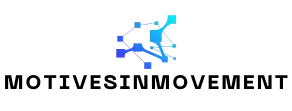Table of Contents
ToggleIn the world of digital documents, Google Docs reigns supreme, making collaboration as easy as pie. But what happens when you want to add a little flair to your text? Enter the strikethrough—an unsung hero that lets you cross out words with style, making it perfect for to-do lists or just showcasing your witty side.
Navigating Google Docs can feel like a treasure hunt, especially when you’re on the quest for that elusive strikethrough option. Fear not! This guide will help you find it faster than you can say “oops, I didn’t mean to write that!” Get ready to transform your writing from drab to fab with a simple click. Who knew crossing out words could be so much fun?
Understanding Strikethrough Formatting
Strikethrough formatting offers a distinct way to visually convey edits or completed tasks in text. This feature allows users to indicate changes without deleting content.
What Is Strikethrough?
Strikethrough refers to the typographic style that places a horizontal line through text. This format makes it clear that the content is no longer relevant. Users commonly apply strikethrough to indicate completed items in lists or to show edits in draft documents. Google Docs provides an easy-to-use option for applying this formatting.
Importance of Using Strikethrough
Using strikethrough serves several purposes in document presentation. It enhances clarity by visually distinguishing between completed and pending tasks. Readers can quickly identify what has changed, making collaboration more efficient. Incorporating strikethrough into to-do lists can help prioritize tasks, ensuring important items stand out. By emphasizing completed tasks, it reduces clutter and improves organization within documents.
Locating Strikethrough in Google Docs
Finding the strikethrough feature in Google Docs is straightforward. Users can easily access it through the format menu or by using keyboard shortcuts.
Accessing the Format Menu
Accessing the Format menu provides a clear pathway to the strikethrough option. First, select the text that you want to format. Then, navigate to the top toolbar and click on Format. From the dropdown menu, choose Text, followed by Strikethrough. This process quickly adds a line through the selected text. It enhances the effectiveness of to-do lists and similar applications while maintaining document clarity.
Using Keyboard Shortcuts
Using keyboard shortcuts simplifies the process of applying strikethrough. On Windows, press Alt + Shift + 5 after selecting the text. For Mac users, the command is Command + Shift + X. These shortcuts expedite formatting, making task management more efficient. Keyboard shortcuts eliminate extra clicks, improving productivity during document editing.
How to Apply Strikethrough
Applying strikethrough in Google Docs enhances text clarity by indicating completed tasks. Users can follow specific steps to efficiently utilize this feature.
Step-by-Step Guide
- Select the Text: Highlight the desired text you want to format with strikethrough.
- Open the Format Menu: Click on the “Format” option in the top toolbar.
- Choose Text Options: From the dropdown menu, navigate to “Text.”
- Select Strikethrough: Click on “Strikethrough” to apply the formatting.
For a quicker method, use keyboard shortcuts: Alt + Shift + 5 for Windows and Command + Shift + X for Mac. These steps allow for seamless text editing.
Tips for Effective Use
Use strikethrough to indicate tasks in to-do lists effectively. Highlighting completed items creates visual clarity, allowing team members to track progress easily.
Consider using strikethrough in collaborative environments where edits are frequent. This formatting style enhances communication among team members by visually showcasing updates without losing original content. Regularly utilizing this feature can improve overall organization and streamline document management.
Common Issues with Strikethrough
Strikethrough enhances document clarity, but users may encounter issues while using it. Identifying and solving these problems is essential for smooth text editing.
Troubleshooting Strikethrough Problems
Users may face difficulties when attempting to apply strikethrough. One common issue includes the format not displaying properly after application. When text appears unaffected, checking the text selection becomes crucial. Incorrect selections can prevent the format from appearing. If keyboard shortcuts don’t work, confirming compatibility with browser settings might help. Restarting the browser often resolves minor glitches. Additionally, ensuring the latest version of Google Docs is in use can avoid formatting problems. These steps promote better formatting and user experience.
Alternatives to Strikethrough
Strikethrough isn’t the only option for indicating text changes. Highlighting text offers a visual way to mark important information. Bold text can also emphasize completed tasks or important notes. Using colors for text can draw attention to specific sections, providing clarity. Another option includes adding comments for collaboration, facilitating communication among team members. These alternatives enhance document interactivity and ensure clarity without losing original content. Adopting various methods improves overall organization in collaborative projects.
Mastering the strikethrough feature in Google Docs can significantly enhance document clarity and organization. By using this simple yet effective formatting tool, users can communicate edits and track tasks visually without losing original content. Whether it’s for personal to-do lists or collaborative projects, strikethrough adds a layer of functionality that improves productivity.
With easy access through the format menu or keyboard shortcuts, applying strikethrough becomes a seamless part of the editing process. Embracing this feature not only streamlines workflows but also fosters better communication among team members. As users explore the various formatting options available, they’ll find that strikethrough is a valuable addition to their document editing toolkit.