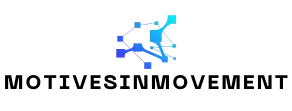Table of Contents
ToggleTables in Google Docs can feel like a double-edged sword. On one hand, they neatly organize information, but on the other, they can turn your document into a chaotic mess faster than you can say “spreadsheet.” If you’ve ever tried to whip your table into shape only to find yourself wrestling with unwanted formatting, you’re not alone.
Understanding Table Formatting in Google Docs
Table formatting in Google Docs involves organizing text and data into rows and columns. This method helps create a structured layout for documents. Users often rely on tables for various purposes such as presenting data, comparing information, and simplifying complex layouts.
What Is Table Formatting?
Table formatting refers to the arrangement of content within grids. These grids consist of cells, which can hold text, images, or other elements. Each cell appears at the intersection of rows and columns, allowing for organized presentation of information. Google Docs enables users to customize table borders, colors, and sizes based on their needs. Properly formatted tables enhance readability and improve overall document appearance, making data easier to digest.
Why Remove Table Formatting?
Removing table formatting offers multiple benefits. Simplified content can improve document flow, especially if not all information requires a tabular layout. Tables can create complexities that hinder editing or rearranging text. Users may notice that deleting the formatting results in a cleaner presentation or helps integrate the data seamlessly with the surrounding text. Additionally, when collaborating with others, simpler formatting fosters better collaboration and accessibility, as not all users may be familiar with using tables.
Step-by-Step Guide on How To Remove Table Formatting In Google Docs
Removing table formatting in Google Docs improves document flow and simplifies editing. Follow these methods to efficiently eliminate unwanted formatting.
Method 1: Using the Toolbar
To begin, select the entire table by clicking the table icon. Navigate to the toolbar located at the top of the screen. Click on the “Table” menu option. Choose “Table properties” from the dropdown. From there, adjust the border width to zero and remove background color. After confirming these changes, click “OK” to save. This approach streamlines the table, leaving only the text for a cleaner appearance.
Method 2: Using Right-Click Options
Begin by right-clicking anywhere within the table. From the context menu, select “Table properties.” Change the border color to “transparent” for invisible borders. In the same menu, set the background color to “none” for a plain background. Confirm the adjustments by clicking “OK.” These right-click adjustments efficiently remove table formatting without affecting the text content.
Tips for Managing Tables in Google Docs
Managing tables effectively in Google Docs can enhance document clarity and usability. Users benefit from understanding best practices and strategies to mitigate formatting issues.
Best Practices for Table Usage
Utilizing tables effectively requires thoughtful design. Start by defining the purpose of the table to ensure it meets user needs. Use clear headings to label each column and row, which aids comprehension. Limit the number of columns and rows, keeping the information concise and focused. Choose contrasting colors for backgrounds and borders to improve visibility. Regularly update and maintain tables to reflect current information, ensuring accuracy throughout the document.
Avoiding Formatting Issues
Preventing formatting issues begins with consistent styles. Apply the same font and size to all text within the table for a cohesive look. Use the “Table properties” menu to adjust settings before inputting data, allowing for uniform customization. Regularly preview the document to spot formatting inconsistencies early. If problems arise, reverting to standard formatting quickly can simplify the editing process. Ensuring alignment and spacing within the table enhances readability and maintains professional appearance.
Common Issues When Removing Table Formatting
Users often encounter issues while attempting to remove table formatting in Google Docs. Understanding these common concerns can help in addressing them effectively.
Formatting Not Changing
Unexpected behavior can occur when table formatting doesn’t change after following removal steps. Sometimes, users might notice that the borders or background colors remain even after adjustments. This issue may arise if changes haven’t been applied to all sections of the table. Selecting the entire table before making changes typically resolves this problem. Visibility of adjustments also depends on the current document settings. Checking if the document has any conflicting styles set in the general formatting options can provide insight into this challenge.
Alternative Solutions
Exploring alternative solutions can enhance the table formatting removal process. First, consider copying and pasting the table content into a new document as plain text. This method effectively strips away all table formatting. Another approach includes using the “Clear formatting” option after selecting the table content. This option resets text formatting, allowing for a cleaner layout. Users could also try converting the table into a simple list to eliminate the grid structure completely. Experimenting with these methods ensures flexibility and can lessen frustration during the formatting process.
Removing table formatting in Google Docs can significantly enhance document clarity and usability. By following the outlined methods users can achieve a cleaner look while maintaining the integrity of their content. Effective table management not only improves readability but also fosters better collaboration among users.
Implementing best practices and understanding common pitfalls can streamline the editing process. Whether opting for toolbar adjustments or right-click options each approach provides flexibility tailored to individual needs. Ultimately simplifying formatting leads to a more professional presentation and a smoother workflow in Google Docs.