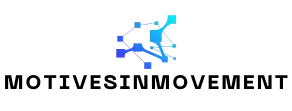Table of Contents
ToggleIn the digital age, clutter can sneak up on anyone, especially in Google Docs. One minute you’re organizing your brilliant ideas, and the next, you’re drowning in a sea of outdated drafts and accidental copies. If you’ve ever found yourself staring at a screen filled with documents that need to vanish faster than a magician’s rabbit, you’re not alone.
Understanding Google Docs
Google Docs offers a cloud-based platform for seamless document creation and collaboration. Users can access files from any device, simplifying teamwork and organization.
Overview of Google Docs Features
Collaboration tools enhance Google Docs functionality. Real-time editing allows multiple users to contribute simultaneously. Furthermore, users can comment and suggest changes, facilitating constructive feedback. Integration with Google Drive ensures easy file storage and sharing. Numerous templates provide starting points for different document types, from reports to agendas.
Importance of Document Management
Effective document management supports productivity and organization. Properly managing files prevents confusion resulting from outdated versions or duplicates. A cluttered document library can hinder workflow and increase stress. Clear categorization and regular cleaning of files foster a more efficient work environment. Prioritizing document organization allows users to focus on their tasks.
Methods to Delete Multiple Docs
Deleting multiple documents in Google Docs can help maintain a cleaner workspace. Utilize two effective methods for streamlined document management.
Deleting via Google Drive
Access Google Drive to delete multiple documents quickly. Begin by navigating to Google Drive and selecting “My Drive.” Hold down the CTRL key (or CMD on Mac) while clicking on each document to choose them. After selecting the files, right-click on one and choose “Remove” from the options. This action moves the selected documents to the Trash. Emptying the Trash afterward permanently deletes the files. Repeating this process can significantly reduce clutter.
Deleting from Google Docs Interface
Deleting documents directly from the Google Docs interface is straightforward. Open Google Docs, then go to the “Recent” or “Home” section. Click on the three vertical dots next to each document you wish to delete. Selecting “Remove” removes the document from your Google Docs view. Multiple files can be removed in this manner, though each document must be handled individually within the interface. This method offers a quick way to manage visible documents without leaving the platform.
Best Practices for Document Deletion
Effective document deletion supports a streamlined digital workspace, enhancing productivity.
Organizing Files Before Deletion
Organizing files simplifies the deletion process. Users should categorize documents into folders based on themes or projects, making it easier to identify files for removal. Prioritizing outdated drafts aids in swift decision-making. Reviewing the folder contents helps spot duplicates and irrelevant documents. Renaming files with dates or project specifics contributes to better clarity. Creating a temporary folder for files marked for deletion reduces accidental loss during the organization. With a structured approach, deleting multiple documents becomes more efficient and less overwhelming.
Confirming Deletions
Confirming deletions prevents the loss of important documents. After selecting files, users should double-check the list to ensure nothing valuable has been included. Google Drive prompts users with a warning message before final deletion; reading this carefully is essential. Emptying the Trash permanently removes documents, so Users must finalize their review before taking this step. Recovering documents from the Trash remains an option for 30 days, but relying on this timeframe isn’t ideal. Taking time to verify selections guarantees only unwanted files are deleted.
Common Issues and Troubleshooting
Users might encounter issues while attempting to delete multiple documents in Google Docs. Various errors can interfere with this process, often frustrating the user experience.
Potential Errors When Deleting
Occasionally, users experience lapses when selecting multiple documents. If files are not selected properly, deletion may not occur as intended. Users might also face prompts warning that certain documents cannot be removed due to permissions or shared status. In these cases, checking user permissions on the document is necessary. Notably, bandwidth issues could hinder a user’s ability to complete the deletion process effectively. Understanding these common errors aids in smoother operations.
Recovery Options for Deleted Docs
Recovering documents after accidental deletion is straightforward in Google Docs. Access the “Trash” section within Google Drive to locate removed files. Users have a 30-day window to restore items from the Trash before permanent deletion occurs. Selecting the desired items and clicking “Restore” will return them to their original locations. For files removed via Google Docs, similar recovery methods apply. Utilizing these recovery options ensures important documents are not permanently lost when deletions occur.
Managing digital clutter in Google Docs is essential for maintaining productivity and organization. By utilizing the outlined methods for deleting multiple documents users can effectively streamline their digital workspace. Implementing best practices like organizing files into thematic folders and renaming documents can further enhance clarity and ease of management.
Understanding potential issues and recovery options also empowers users to navigate the deletion process confidently. With these strategies in hand users can create a more efficient and focused environment that supports their work and collaboration efforts. Regularly decluttering will not only reduce confusion but also foster a more productive digital experience.