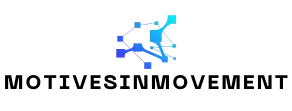Table of Contents
ToggleCreating a graphic organizer in Google Docs might sound like a task reserved for the tech-savvy elite, but it’s easier than finding your favorite snack in the pantry. With a few clicks and some creativity, anyone can whip up a visual masterpiece that organizes thoughts like a pro. Whether you’re a student trying to ace that presentation or a professional mapping out a project, a graphic organizer can be your secret weapon.
Understanding Graphic Organizers
Graphic organizers serve as visual tools that help in the organization of information. They simplify complex ideas by offering structured formats for brainstorming and presenting data.
What Are Graphic Organizers?
Graphic organizers are visual representations used to organize thoughts and information. They include tools like mind maps, flowcharts, and Venn diagrams. Educators often recommend these tools for student projects and presentations. Professionals utilize them for planning tasks and outlining strategies. Clarity increases when information is organized visually, making it easier to understand relationships between concepts.
Benefits of Using Graphic Organizers
Using graphic organizers enhances comprehension of complex information. They promote active engagement, allowing users to visually connect ideas and concepts. Retention improves since visuals aid memory recall. Collaboration can occur more efficiently when team members use a shared graphic organizer, ensuring everyone stays on the same page. Adaptability exists, as these organizers can be customized for different subjects and purposes, making them versatile for various contexts.
Getting Started with Google Docs
Creating a graphic organizer in Google Docs begins with a few simple steps. This platform provides a user-friendly experience for everyone.
Setting Up Your Document
Open Google Docs and start a new document. Access the Google Docs homepage through your Google account. Choose a blank document or select a template that suits your needs. Consider setting a clear title for easy identification later. Formatting can also be adjusted right away, ensuring the page layout meets your preferences.
Familiarizing with Google Docs Tools
Explore the toolbar to discover various tools. Click on the “Insert” menu to access shapes, lines, and text boxes. Utilizing these features simplifies the process of building your graphic organizer. Accessing the drawing tool can also enhance creativity by enabling more complex designs. Experiment with different fonts and colors in the text options for better visual appeal.
How to Create a Graphic Organizer in Google Docs
Creating a graphic organizer in Google Docs is straightforward. The process involves selecting an appropriate template that aligns with the intended purpose.
Choosing the Right Template
Choose a template that meets specific needs. Google Docs provides various pre-designed templates, including mind maps, flowcharts, and Venn diagrams. Each template facilitates the organization of information visually and effectively. Users should explore the template gallery to find designs that enhance clarity and engagement. Selecting an appropriate template sets a strong foundation for the graphic organizer.
Customizing Shapes and Lines
Incorporate shapes and lines to structure the organizer. Google Docs allows users to add various shapes, such as rectangles, circles, and arrows. These elements help visually distinguish different sections and relationships within the data. Adjust shapes’ sizes and colors for better visibility and appeal. Using the drawing tool further enhances customization options, allowing for more intricate designs. Effective use of shapes and lines contributes significantly to the overall organization of information.
Adding Text and Visuals
Integrate text and visuals to enrich the graphic organizer. Add titles, labels, and brief descriptions within text boxes for clarity and context. Ensure that text is concise and directly related to the visual elements. Embedding images, icons, or illustrations can also enhance understanding and retention of information. Users should maintain a balance between text and visuals for maximum effectiveness. Creating a visually appealing organizer fosters engagement and improves communication of ideas.
Tips for Effective Graphic Organizers
Creating an effective graphic organizer involves key strategies to maximize its usefulness. Focusing on layout and clarity enhances the overall impact.
Choosing the Right Layout
Selecting a layout that suits the project’s purpose is crucial. Mind maps serve well for brainstorming ideas, while flowcharts work best for processes. Venn diagrams effectively compare two or more concepts. Each layout offers distinct advantages, so identifying the goal of the graphic organizer guides layout selection. Customizing shapes and sizes helps emphasize important relationships in the information. This thoughtful approach ensures clarity and meaningful connections.
Ensuring Clarity and Readability
Maintaining clarity and readability is essential in graphic organizers. Organizers should use legible fonts in appropriate sizes to prevent strain during reading. Consistent formatting throughout the organizer supports visual cohesion. Leaving adequate spacing around text and between elements prevents clutter, allowing the audience to absorb information easily. Incorporating color coding can also enhance understanding and differentiation among sections. Simple language and brief descriptions enhance comprehensibility. Prioritizing these aspects ensures the graphic organizer communicates ideas effectively.
Creating a graphic organizer in Google Docs is an empowering way to enhance understanding and retention of information. By leveraging the platform’s user-friendly tools and templates, anyone can design effective visual aids tailored to their specific needs.
Whether for academic projects or professional planning, these organizers serve as vital resources that streamline thought processes and facilitate collaboration. With a few simple steps and a focus on clarity and design, users can craft graphic organizers that not only inform but also engage their audience. Embracing this approach can lead to more organized ideas and improved communication across various contexts.