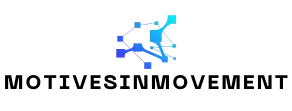Table of Contents
ToggleEver found yourself staring at a Google Docs page, wondering why your text looks like it’s about to tumble off the edge? You’re not alone. Margins may seem like a minor detail, but they’re the unsung heroes of document design. A one-inch margin can transform your work from chaotic to classy, giving it that polished touch that screams, “I know what I’m doing!”
Understanding Margins in Google Docs
Margins in Google Docs define the space around the text within a document. Proper margins ensure that the content is visually appealing and readable. Standard margins, like the one-inch margin, help create a balanced layout, providing consistent white space that enhances focus on the text.
Setting margins affects how much text appears on each page. Wider margins may result in fewer words per page, which can influence readability. Ensuring uniform margins across all pages promotes professionalism in any document type, from reports to presentations.
In Google Docs, users can easily adjust margins through the “File” menu. Selecting “Page setup” allows customization of margin sizes, including the option for one-inch margins. Making this adjustment simplifies document formatting and contributes to a clean look.
Margins also play a role in printing. Documents with improper margins may lead to text cutoff or misalignment when printed. This factor makes understanding and adjusting margins essential for anyone looking to produce high-quality printed material.
Awareness of margins can enhance collaboration. When multiple users work on a document, consistent margins avoid formatting discrepancies. Establishing a standard margin size, like one inch, implies a commitment to clarity and organization in shared documents.
Clarity in margins contributes significantly to the quality of any Google Docs project. Adjusting margins correctly not only improves the visual appeal of the document but also impacts readability and printability. Understanding this aspect of Google Docs can elevate the overall quality of any document produced.
Steps to Access Margin Settings
Adjusting margins in Google Docs enhances document presentation. Two primary methods exist for accessing margin settings: using the ruler and accessing page setup.
Using the Ruler
The ruler at the top of the document provides a straightforward way to modify margins. Users can see the left and right margin markers on the ruler. To set a one-inch margin, click and drag the markers to the one-inch position. This method allows for quick adjustments without navigating through menus. Visual feedback ensures accuracy in placement. Every change appears immediately in the document, making it easy to assess the effect on layout.
Accessing Page Setup
Page setup provides a comprehensive menu for margin adjustments. By clicking on the “File” menu and selecting “Page setup,” users access a dialog box. Here, one can enter specific margin measurements for top, bottom, left, and right margins. Typing in “1” for each margin box will set all margins to one inch. This method suits those who prefer precise measurements over visual adjustments. Once settings are confirmed, clicking “OK” applies the changes to the entire document, ensuring uniformity across pages.
How to Add a One Inch Margin in Google Docs
Setting a one-inch margin in Google Docs enhances the overall presentation of a document. Users can do this seamlessly through various methods.
Adjusting Top and Bottom Margins
To adjust the top and bottom margins, navigate to the “File” menu. Select “Page setup,” where users can specify measurements. Enter a value of 1 inch for both top and bottom margins. These settings help create a balanced document layout, enhancing visual appeal. Once the desired measurements are entered, click “OK” to apply the changes. Users will notice that adjusting these margins affects the spacing surrounding the content, providing a polished look.
Adjusting Left and Right Margins
Adjusting the left and right margins follows a similar process. Begin by accessing the “Page setup” via the “File” menu. Again, input a 1-inch measurement for both left and right margins. This customization allows documents to maintain consistent white space, ensuring readability. After confirming the adjustments, the changes will apply throughout the document. For quick adjustments, users can also utilize the ruler at the top of the page by dragging margin markers directly. This feature provides immediate visual feedback as users modify the document layout.
Tips for Formatting Documents
Formatting a document properly enhances its readability and visual appeal. Utilizing standard settings simplifies the process.
Using Default Settings
Google Docs offers preset options for margins that cater to most needs. Relying on these default settings often saves time. Most documents benefit from a one-inch margin, making the content visually balanced. Selecting the default margin option in the “Page setup” menu automatically applies these standard sizes across the entire document. Users can start with these default margins and adjust as necessary for specific projects. By maintaining consistent margins, documents remain neat and professional-looking throughout.
Previewing Changes
Previewing document changes before finalizing them is crucial. Users can check formatting adjustments in real time through the “Print” option accessible in the “File” menu. By clicking on “Print,” a preview window displays how margins affect the layout. Observing these margins helps identify any issues before printing or sharing. Adjustments made can be seen instantly, allowing for quick refinements. Ensuring effective formatting contributes significantly to overall document quality.
Setting a one-inch margin in Google Docs is a simple yet impactful step toward creating a polished document. By ensuring consistent margins throughout, users enhance the readability and professional appearance of their work. Whether adjusting margins through the ruler or the page setup menu, it’s crucial to take the time to customize these settings.
With a clear understanding of how margins affect layout and presentation, anyone can produce documents that stand out. Proper margins not only improve aesthetics but also facilitate better collaboration and printing outcomes. Adopting these practices will undoubtedly elevate the quality of any project created in Google Docs.